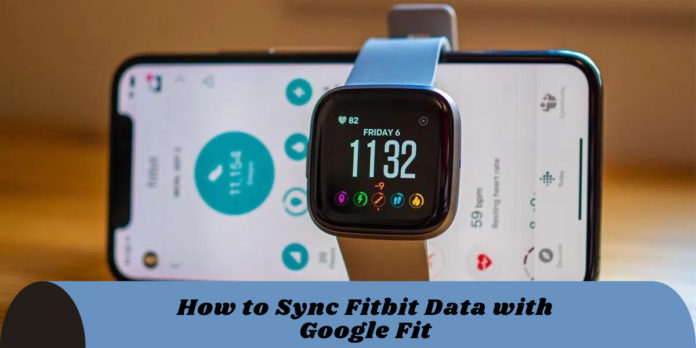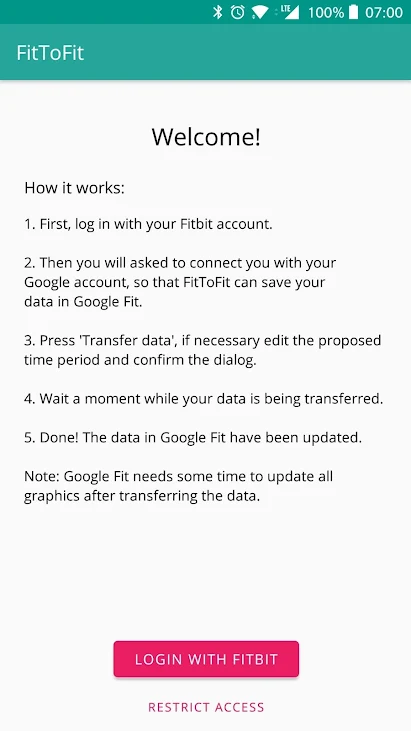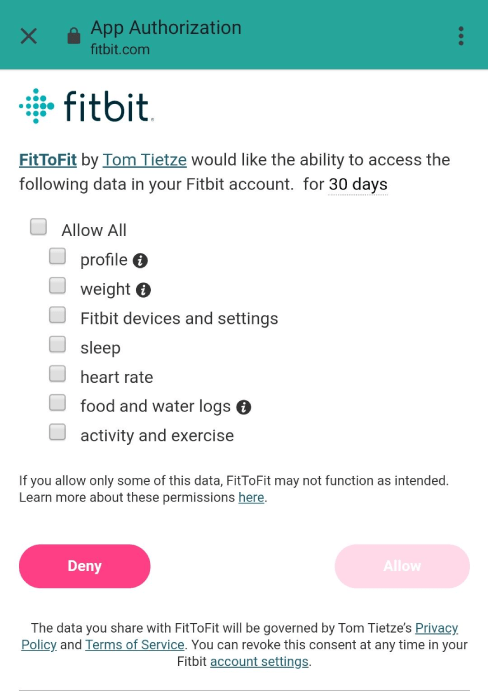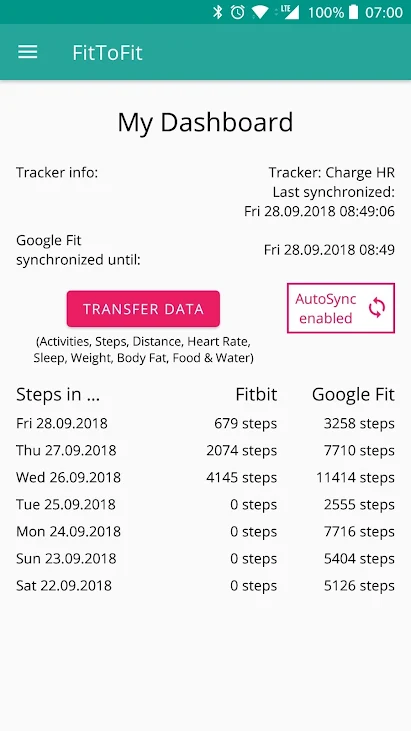Fitbit fitness trackers can keep track of everything you do throughout the day, including your activity, exercise, diet, weight, and sleep. It helps you get in shape, stay motivated, and understand how minor changes can add up to large results.
Fitbit’s activity data is more accurate than Google Fit’s since Fitbit tracks activities with a fitness tracker or smartwatch. If you’re an Android user, you might wish to sync your data with Google Fit as well. Fortunately, there is an easy way to Sync Fitbit Data with Google Fit.
Synchronizing your data with the Fitbit app or Google fit app is important. It will make it easier for you to access and correctly monitor all of that data, as well as manually recording things your Fitbit can’t. It is very easy to connect Fitbit to Google Fit, it will let you view and sync data from both apps on a single platform.
How to Sync Fitbit Data with Google Fit
Before we begin, I’ll assume you have a Fitbit device and account, as well as a Google account through which you use Google Fit.
Follow the step-by-step guide for connecting and transfer data from Fitbit to Google Fit. Connecting Google Fit and Fitbit helps you to view data from both apps on a single platform. To sync Fitbit with Google Fit, follow the steps below.
Method 1: Using FitToFit App
FitToFit is a simple and straightforward app that allows you to transfer your fitness data from Fitbit to Google Fit. The data is retrieved from your Fitbit account and inserted into Google Fit. You must first log in with your Fitbit account and then connect to your Google account, into which the data from Fitbit should be inserted.
Step 1: Download FitToFit App
- Download and install the FitToFit App from Playstore.
- Open the app and tap Login with Fitbit from the bottom of the screen.

Step 2: Sign-In To FitToFit App
- Sign-in into FitToFit App with your Fitbit login email and password.
- Once you logged in, you will be asked which data you want the app to sync. Select Allow All (or tick mark against the data you want to share).
- After selecting the data, click Allow.

Step 3: Select Your Google Fit Account
- It’s time to choose the Google account you want this data synced with.
- Tap on the Google account registered with Google Fit App as you signed in.
Step 4: Transfer Data
- Now tap on the “Transfer Data” icon and select a period to transfer data from Fitbit to Google Fit.
- The above step will transfer all Fitbit data to Google Fit.

Step 5: Additional Settings
- You must enable AutoSync at the settings.
- To set that got to App settings and Enable “Sync data automatically”.
Method 2 – Using Health Sync
With an app called “Health Sync,” you can use Fitbit for fitness tracking and sync all your data over to Google Fit. Before you get started, you’ll need both Fitbit and Google Fit installed on your Android smartphone. Make sure you’re signed in to Fitbit under the same account you used to set up your smartwatch.
Step 1: Download Health Sync
- Download and install Health Sync on your Android phone.
- Open the app, and then tap “OK” to begin the “First Usage Actions.”
Step 2: Choose Sync Direction
- The app will now ask you to determine the sync direction between the services you wish to sync.
- Tap on Fitbit as your base sync source.
- Tap Google Fit as your sync destination and then tap “OK.”
Step 3: Initialize Connection
- On the “Initialization Actions” screen, tap “Check Google Fit Connection.”
- Now choose a Google account for Google Fit and authorize Health Sync’s use of your Fitbit account.
- Once initialization is complete, you can choose which fields you’d like to sync by tapping on the respective checkboxes.
- Now tap the Sync Status button to check if everything is working.
Wrapping Up: Sync Google Fit with Fitbit
The apps listed above are a terrific way to combine all of your Fitbit data and get a nice overview in Google Fit. When you connect your Fitbit to Google Fit, you’ll be able to see the most accurate data in the Google Fit App.
Have any questions? Do let us know that in the comments below. Stay connected with us via Facebook and Twitter to read more such helpful posts.