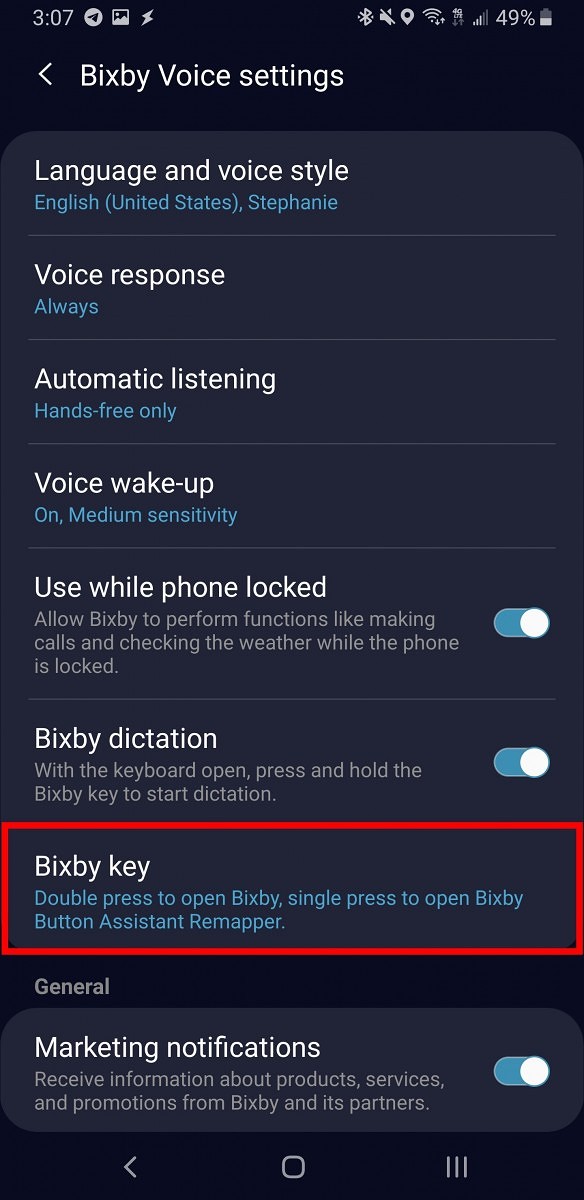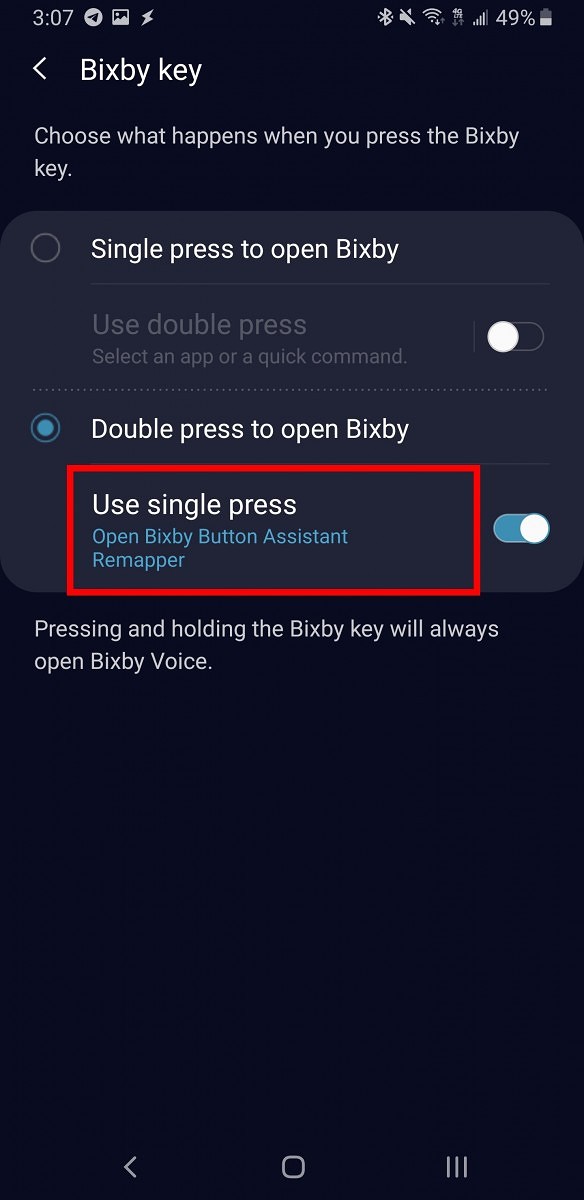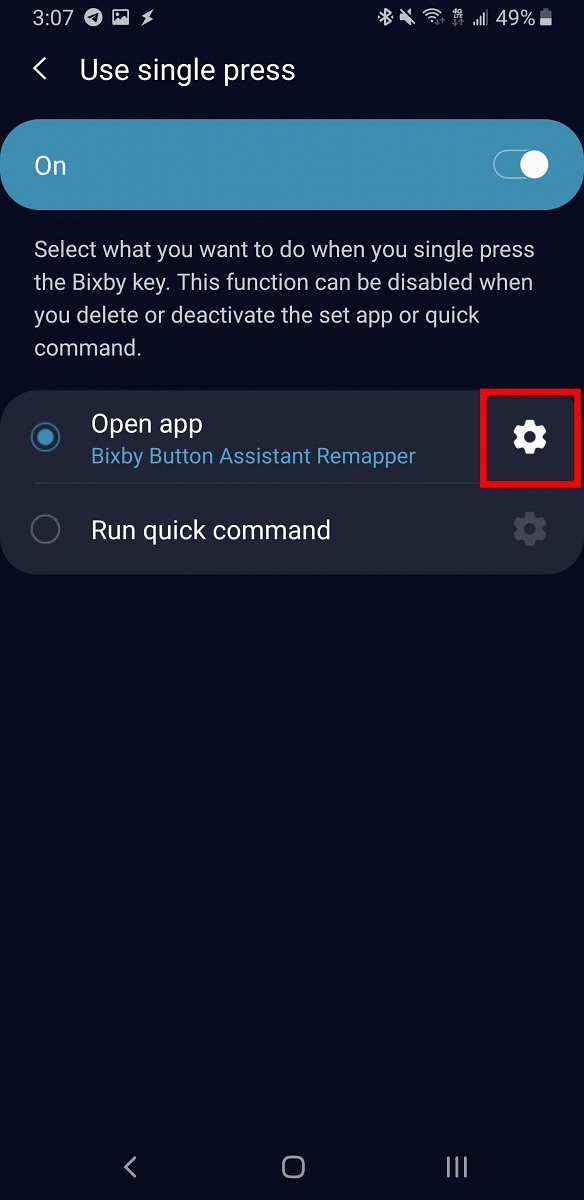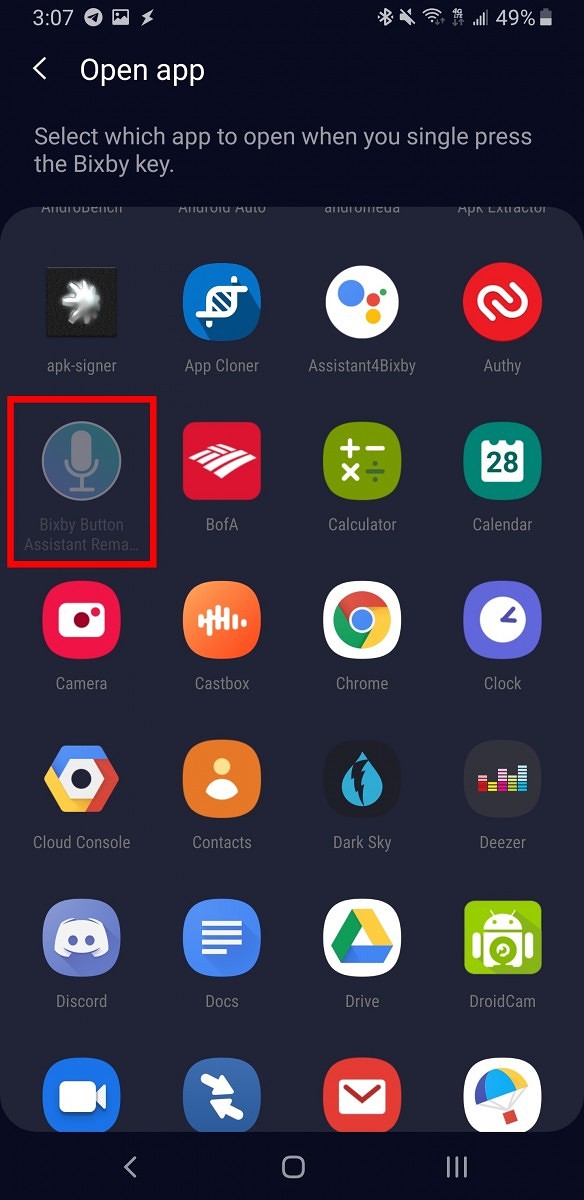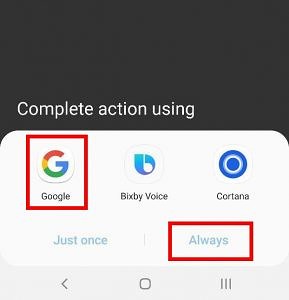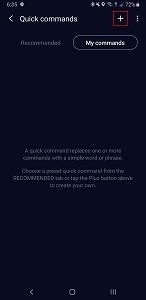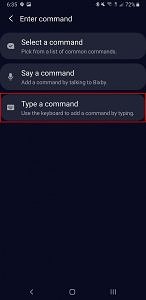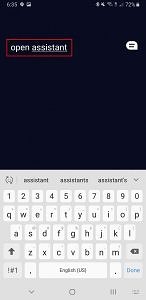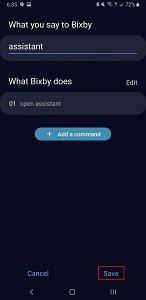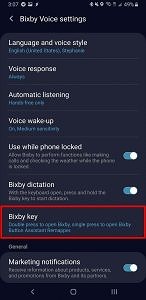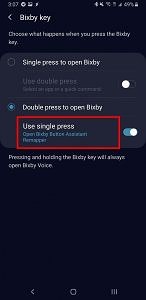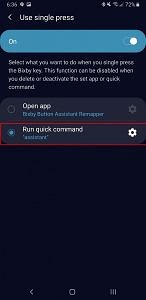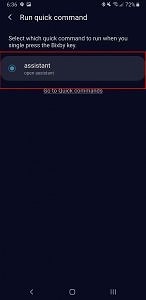Samsung now allows users to Remap Bixby Button on Galaxy Devices without using any third party app. After updating the Bixby App user can use the dedicated Bixby key to open any app or any command you want to. However, Samsung still won’t let you remap the button to open Google Assistant or any other digital assistants. But there is a way to Remap Bixby Button to Google Assistant on Samsung Devices.
Most of the users prefer Google Assistant over Samsung’s Bixby for various reasons. If you prefer using Google Assistant, you can check the below method to Remap Bixby Button to Google Assistant on Samsung Devices. For any other operations, you’ll find new options in the Bixby Key settings to program the single or double click Bixby button to open an app, turn on the flashlight, or various other things.
folks over at XDA share a way to remap Bixby to Google Assistant on the Samsung Galaxy S10, Note 9, and other One UI devices. This can be possible by using a single app called Bixby Button Assistant Remapper (which uses a Tasker script). You can Download Bixby Button Assistant Remapper apk from below to open Google Assistant with Bixby button.
How to Remap Bixby Button to Google Assistant on Samsung Devices
Here we share two different ways to open Google Assistant with Bixby button. First one is using an App to Remap Bixby Button and the second one is by using Quick Command to Launch Google Assistant. Check How to Remap Bixby Button to Google Assistant on Samsung Devices from below.
Remap Bixby with Bixby Button Assistant Remapper
The easiest way to Remap Bixby button to Google Assistant is by using an app called Bixby Buton Assistant Remapper. This app uses a Tasker script to complete the task.
- Download Bixby Button Assistant Remapper APK and Install it on your device.
- Open Bixby Voice Settings and Select Bixby key
- Choose Double press to open Bixby
- Select Use single press and toggle it on
- Now tap the gear icon to choose an app and select Bixby Button Assistant Remapper.
- Press the physical Bixby button and select the Google assistant and choose aways.
- Done.
Remap Bixby to Google Assistant with Quick Commands
Another way to Open Google Assistant using Bixby Button is by setting up a Bixby quick command. This method is not as fast as above one and only worked around 20% of the time. We recommend it to use only in case if you don’t want to use a 3rd party app.
- Install Google Assistant from Google Play Store again even if you already have Google assistant on our device
- Open up Bixby Voice and open Quick Commands from the menu.
- Create a new Quick Command and name it “Assistant”.
- Tap on Add a command under What Bixby does and then select Type a command.
- Type ‘Launch Assistant‘ and Save this Quick Command.
- Open Bixby Voice Settings and Select Bixby key
- Choose Double press to open Bixby
- Select Quick Command
- Go to Quick Command options and select “Assistant”
- Done.
Wrapping Up:
If you prefer using Google Assistant over Bixby don’t think twice and check the above methods to Remap Bixby Button to Google Assistant on Samsung Galaxy Devices. By using that not only you remap Bixby button to open Google Assistant but also you can use it to open any app or commands. For any queries comment below.
Image and Source Credit – XDA