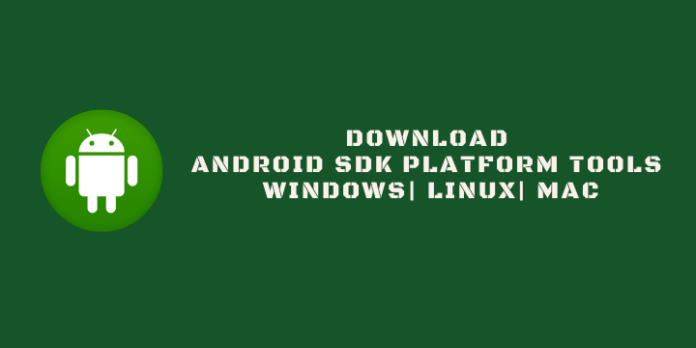Here we share a direct link to Download Android SDK Platform Tools for Windows, Linux, and Mac from Google servers. Platform Tools are a part of the Android SDK Manager and Android Studio and are used in the development, analysis, and debugging of Android applications APK
It also includes tools that interface with the Android platform, such as adb, fastboot, and systrace. Previously, you need to download the entire Android SDK to get the required tools. But now, you can download Android SDK platform-tools zip separately.
These tools are not required only for developing Android apps, but also used to run ADB and Fastboot commands to unlock your device bootloader, flashing boot, recovery, or new system image. They might also need to capture error logs and perform other activities. Download Android SDK Platform Tools for Windows, Linux, and Mac from below.
Download Android SDK Platform Tools for Windows, Linux, and Mac
Earlier, either user had to download Android SDK or Studio, which is around 1GB or rely on 3rd-party tools to grab the ADB and Fastboot drivers. The problem with 3rd party tools is they are not reliable and these may install the outdated ADB and Fastboot binaries. Now you can get rid of the mediators and get the latest tools straight from Google. The latest SDK Platform Tools is only 4MB in size and available for Windows, Mac, and Linux users.
- Download Android SDK Platform-Tools for Windows
- Download Android SDK Platform-Tools for Mac
- Download Android SDK Platform-Tools for Linux
- Official Android Developer Website
Changelogs: [31.
- adb
- Support forwarding to vsock on Linux.
- Fix bug in
adb track-deviceswhere devices over wireless debugging wouldn’t immediately receive updates. - Implement preliminary support for mDNS device discovery without a separately installed mDNS service. This is currently disabled by default and can be enabled by setting the environment variable
ADB_MDNS_OPENSCREENto 1 when starting the adb server.
- fastboot
- Don’t fail when unable to get boot partition size.
- Derive device locked state from the property instead of parsing the kernel command line.
What is the Need for Android SDK Platform Tools?
The most important question is what is the need for Android SDK Platform Tools and who can use them. These tools can be used to develop apps, mod Android devices, flash recovery, ROM, or custom kernel on Android or to debug Android devices.
- Developer: A developer can use the Android SDK Platform-Tools to developing Android apps or test their new app by connecting their device to their computer.
- Android Geek – A nerd who wants to mod their phone by unlocking the bootloader, flashing custom kernel, flashing boot or recovery image, or the full factory images.
- Debugger: To capture error logs and perform systrace to collect and inspect timing information across all processes running on your device at the system level.
- Other: You can use it to reboot an Android device, Move a file from a local system to an Android phone’s location, moves a file from Android to your PC, or take backup.
How to Install and Use Android SDK Platform Tools?
You have to extract the Zip file after you have downloaded the relevant Platform-Tools. Open the extracted folder, and launch a command window inside the ‘platform-tools folder and execute the desired ADB and Fastboot commands. You must enable USB debugging on your device to use ADB and Fastboot commands.
You can enter commands on your PC in one of two ways: at the Command prompt or using Windows Power Shell. Let’s have a look at both ways.
Using Command Prompt
- Open the platform-tools folder.
- Type CMD in the address bar of that folder and press Enter.
- This will launch the Command Prompt.
- Done, you can now execute your desired ADB or Fastboot commands
Using PowerShell Window
- Open the platform-tools folder.
- Press Shift + Right Click on the blank space inside the platform-tools folder.
- Select the option Open Command Window/power shell window Here
- Done
Using Terminal (Mac)
- Open the ‘Terminal’ app
- Browse the platform-tools folder using this command
cd /path/to/extracted/folder/for example:cd /Users/Sumit/Desktop/platform-tools/ - Done.
Remember to allow USB debugging and authorize ADB on your Android device when prompted.
Wrapping Up: Android SDK Platform Tools Download
Here we share the Android SDK Platform Tools download links and the installation steps. Have any questions? Do let us know that in the comments below. Stay connected with us via Facebook and Twitter to read more such helpful posts.