Here we share How to take Backup of Android Phones in both Rooted and Non-Rooted devices. Mobile Phones have evolved through a decade and have almost undergone every possible change both in terms of appearance and also comes stuffed in with much more sophistication. They have brought the world closer to be more clear, UNDER A TAP. Mobile Phones have shattered all the myths that said these small devices can be used only for calls and messaging. To their amusement, mobile phones of this decade have brought much more crisp to its users. They are now not just limited to ring up or send messages but you can also capture, connect or even do much more you can imagine with just a tap.
Mobile Phones have also revolved with time. Assisted by many Applications which tend much more efficient working of the mobile phones. As it has become evident, life has become unimaginable without mobile phones in today’s fast progressing life. Not just the absence of mobile phones, but also the loss of files stored nor the moments captured can make life disastrous. In such cases, you have alternates to save your data. This is technically called a Back-Up, which means you can secure up your data or documents on an external storage or any third-party device. So, this article is all about backing up your android mobile may it be rooted or non-rooted, you will probably find the best solution here! Check How to take Backup of Android Phones from below.

How to take Backup of Android Phones
As discussed already, a loss of your mobile phone actually costs much more than the cost of another mobile. Wondering why? Recollect, you have not just lost your mobile, but also all of your valuable documents, contacts and what not, a huge amount of data too. But yeah, you can skip all these grief-stricken moments just by backing-up much of the possible files over Cloud or Google or any other third-party apps. This takes the time of logging into your account to access all of your lost data, which were previously backed-up. So, now you can access all of your data by just logging into your new device.
Let’s move on to methods to securely backup your Android Mobile;
Backing up your Android Device to the Cloud:
- Go to SETTINGS and click on ACCOUNTS AND SYNC.
- After this, add a tick mark on AUTO-SYNC DATA
- Now tap on GOOGLE. By tapping on the Gmail ID you use to sign on your phone you are done with this step.
- Now, switch on all the options so that all of your information related with Google gets synced to the cloud. Remember, this includes all of your data stored, including your photos, contacts, events, search tabs and you can also spice it up by uploading your photos to your Google+ ( private option is also available)
- Now move back to your SETTINGS and tap on BACKUP & RESET option. Now check on Back Up My Data.
Doing this will actually save much more than you imagine, including your App Data, Wi-Fi Passwords and also other themes to your synced Google Account. But the only Drawback is that it leaves some data uncovered, which you must back up manually at regular intervals. Now, you can just log on into a new device and access all of your contacts and documents.
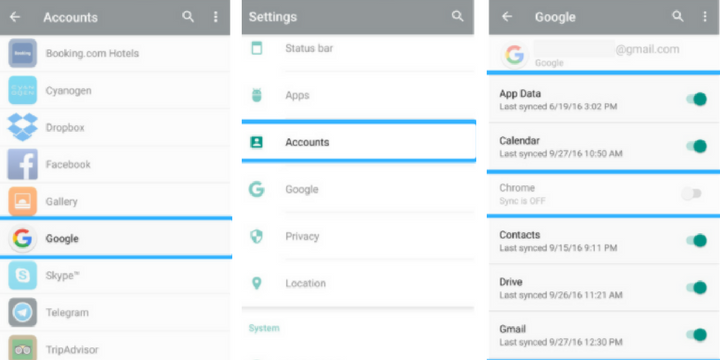
Manually Backing-Up Text Messages:
As the text messages are left out during backup, here’s a way to backup text messages.
- Download SMS Backup+ App
- Open the installed App and tap on Connect.
- Select your Gmail account from the slammed up message.
- Now grant permission to the App to access your Google Account and also to Backup your SMS
- Now get back to the App and tap on Backup. This means now all of your text messages are also backed up.
- You can now access your Text messages by logging into your Gmail from any Web Browser and you will now observe a new label named SMS.
- Clicking on the new label will enable you to see all of your backed up text messages.
Backup your Android Phone using Third Party Apps:
There are many third-party apps which would be much more useful for people who haven’t yet rooted their phones. Helium, Titanium Backup are both great apps in terms of backing up. But their availability are limited only to certain mobile phones. If you own a mobile of Micromax, Karbonn, Lava and many other brands are also added up to the list.
Final Verdict:
When you are having a high use with your mobile phone, then back up your device regularly will save you from a lot of unimaginable situations. It is all easy, as it doesn’t require much of your valuable time. But all it requires is your strong Wi-Fi connection and a PC through which you can access your Gmail.
These are the easiest way to take Backup of Android Phones. For any queries comment below.
