Facebook might not be the ideal social network for everyone right now but is a great way to explore what’s going on in your community and to keep track of event details, location, and attendees. If you’ve got a lot of things lined up, it’s easy to miss something important if your only reminder is Facebook. In such a circumstance, knowing how to sync Facebook Events with Google Calendar can be useful.
Adding Facebook events to your Google Calendar is a great way to keep track of any upcoming events you might want or need to attend. You can have all of your plans in one place by adding Facebook Events to Google Calendar, and you won’t have to rely on Facebook alerts. You may also be notified and access your Google calendar from any location using the Google calendar web version or the Android app.
How to Sync Facebook Events with Google Calendar?
You can add Facebook events to Google Calendar in two ways: through the browser or through the Facebook app. You can also choose to add specific events to Google Calendar or to import all forthcoming events. However, for now, there is no option to sync Facebook birthdays with Google Calander. The steps to import Facebook events to Google Calendar are listed below.
How to Transfer Facebook Events to Google Calendar on Desktop
- Log in to Facebook and click the down arrow in the top right corner of your screen. Select Settings and Privacy from the pop-up menu.

- Select Settings under the Settings & Privacy menu.

- Select the “Your Facebook Information” option from the Settings menu. Then click on View beside Transfer a copy of your information.

- After that, you’ll be taken to a new page where you can transfer a copy of your data.

- Click on Choose Destination and select Google Calendar from the dropdown menu.

- You can either select All events or Select a date range to transfer only events from a certain time period. Once done, click on Next Step.

- To continue the transfer, you must connect with Google Calendar. To proceed, click on Connect.

- Now log in or select your Google account.

- Next, Facebook wants your access to your Google Account. By clicking the Continue button, you grant Facebook access to your Google account data. Once you’ve determined that you trust Facebook with your data, click the Continue button to proceed.

- We’ve arrived at the end of the process. To import Facebook events to Google Calendar, click the Start transfer button.

- Once you click on the Start transfer button, it will prompt for the Facebook password for the verification. Enter the password and click Continue.

- It only takes a few minutes to transfer all Facebook events to Google calendar. Once the event has been migrated, Facebook will notify you.

- Done, now you can see the Facebook events on your Google Calendar.
How to Import Facebook Events on Google Calendar on Android and iPhone
- Open the Facebook app, tap on the hamburger menu, and click Settings.
- Scroll down to the Your Information tab and click on Transfer a Copy of Your Information.
- Now click on the Next button and select Google Calendar as the destination.
- Next, select All events or select a specific Date Range and tap on Next.
- Now Facebook asks you to connect with Google Calendar, tap Connect, and log in with your Google account.
- At this point, Facebook needs access to create events on your Google Calendar. Click Continue to give Facebook permission.
- Next, click Confirm transfer to migrate Facebook events to Google Calendar.
- Now, Facebook asks you to re-enter the password for security reasons. Enter your password and continue.
- Done, Facebook will take some time to transfer data to Google Calendar and notify you once the process completes.
- You will now see all your Facebook events on your Google Calendar. Currently, this will work with events only and there is no option to sync Facebook birthdays with Google calendar.
Wrapping Up: Transfer Facebook Events to Google Calendar
Adding facebook events to your google calendar will make your management of events better and you can stay up to date always even if you are logged out of your Facebook account.
Have any questions? Do let us know that in the comments below. Stay connected with us via Facebook and Twitter to read more such helpful posts.

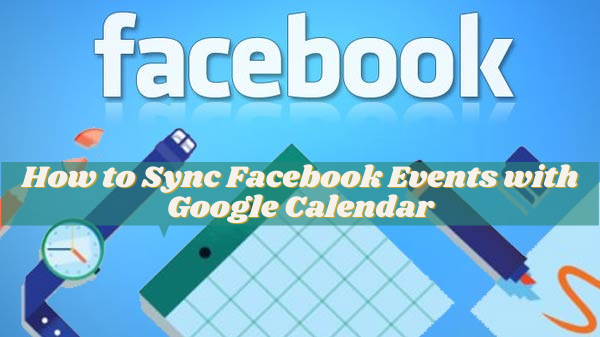
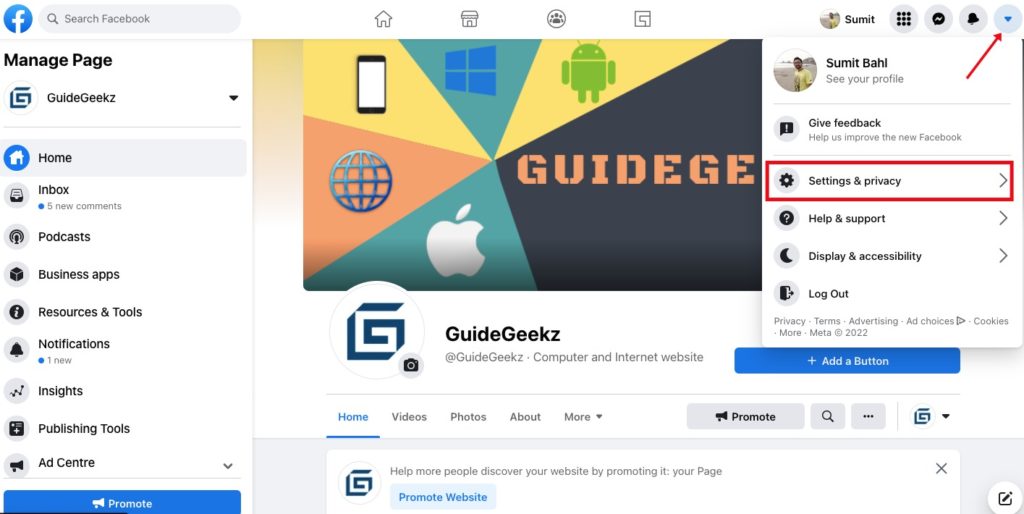
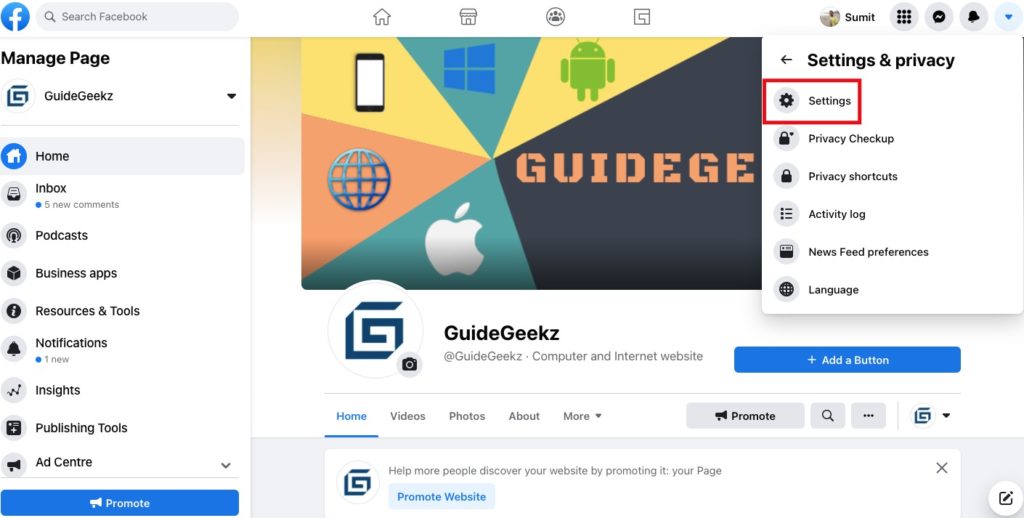



















How to do the same automatically once a FB event is added or updated?
We used to have a separate Facebook Calendar in Google Calendars and it would update all FUTURE events as well. Is this still possible? The only reason I used FB anymore is to track events. If this can no longer be done, I might as well delete the app.