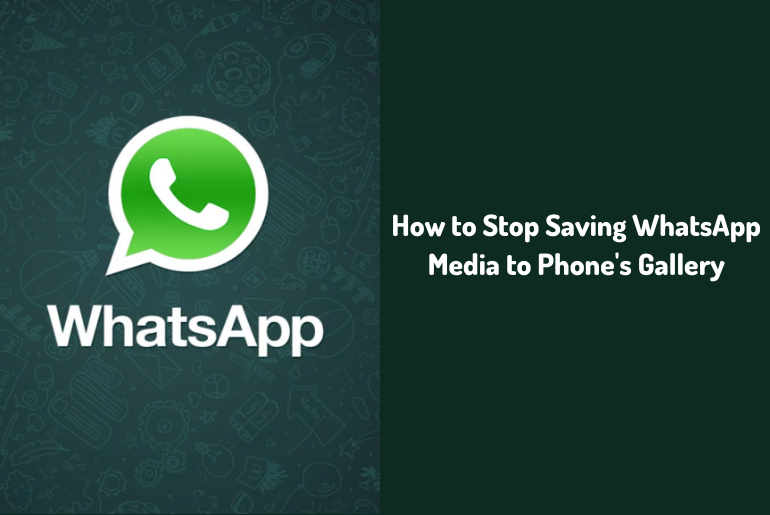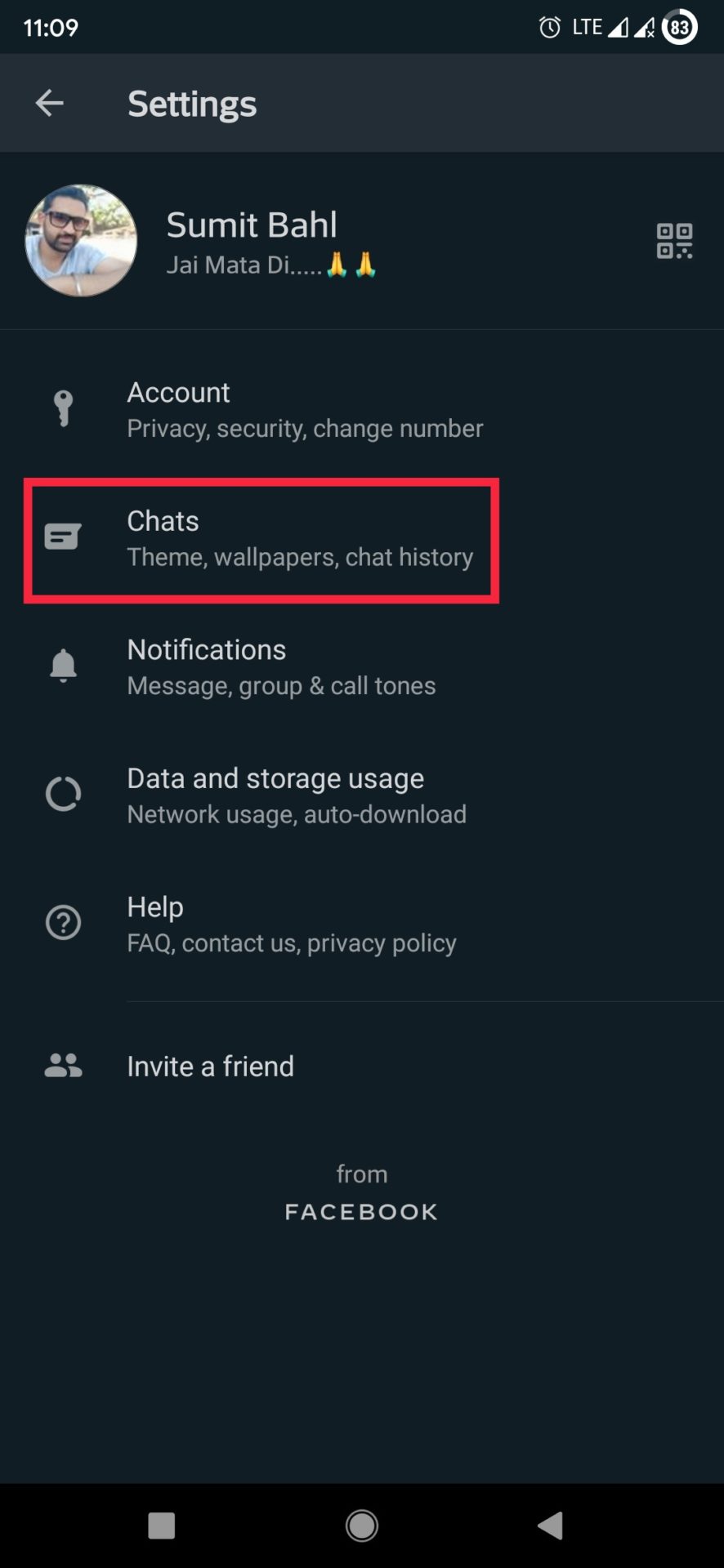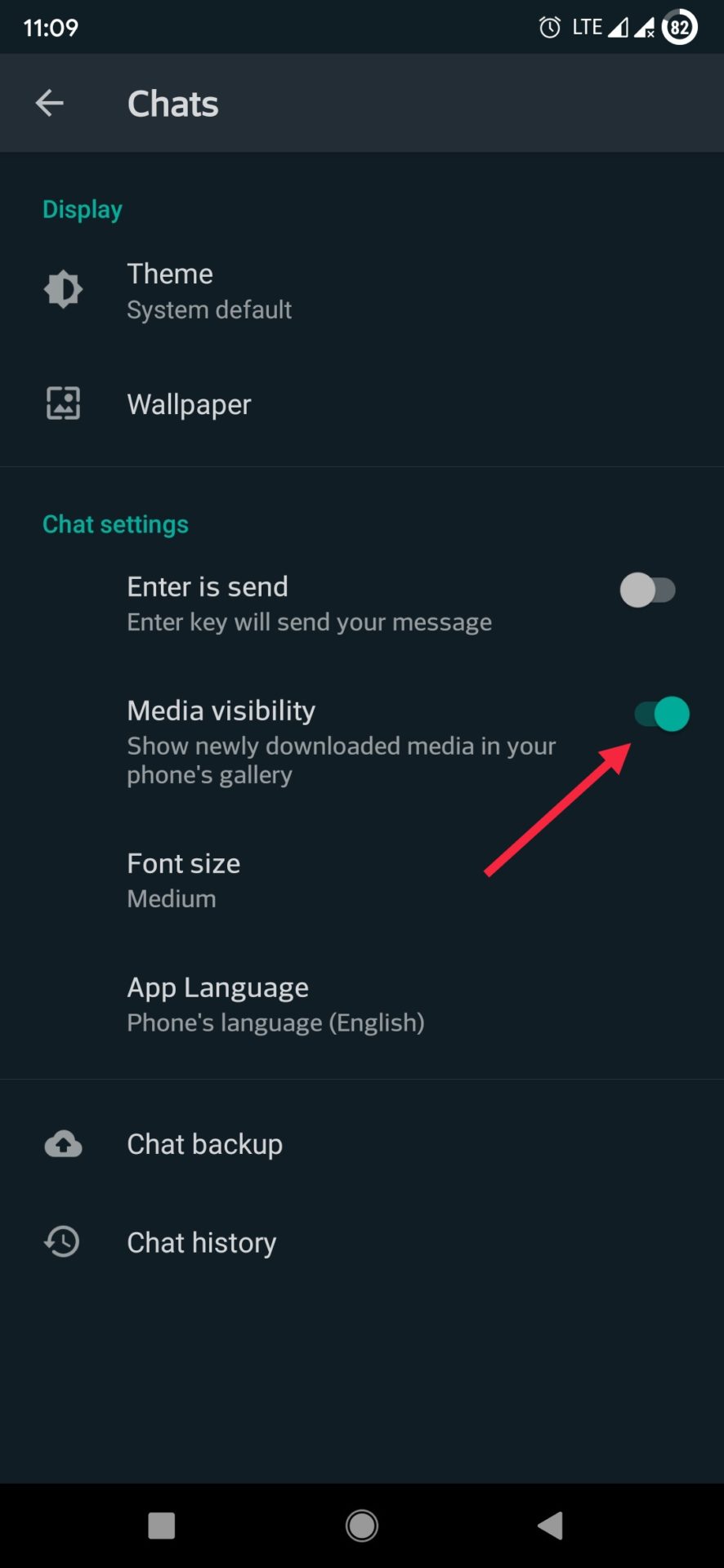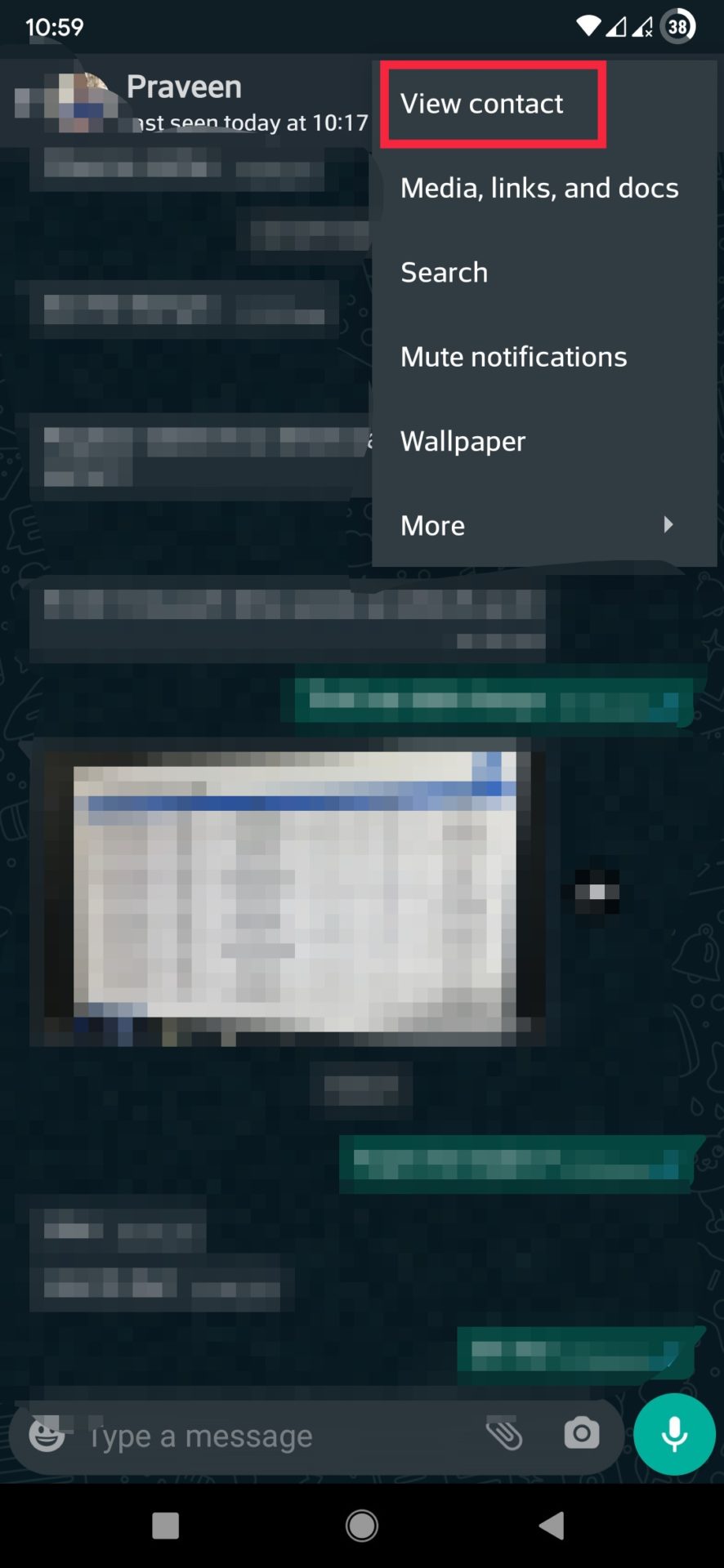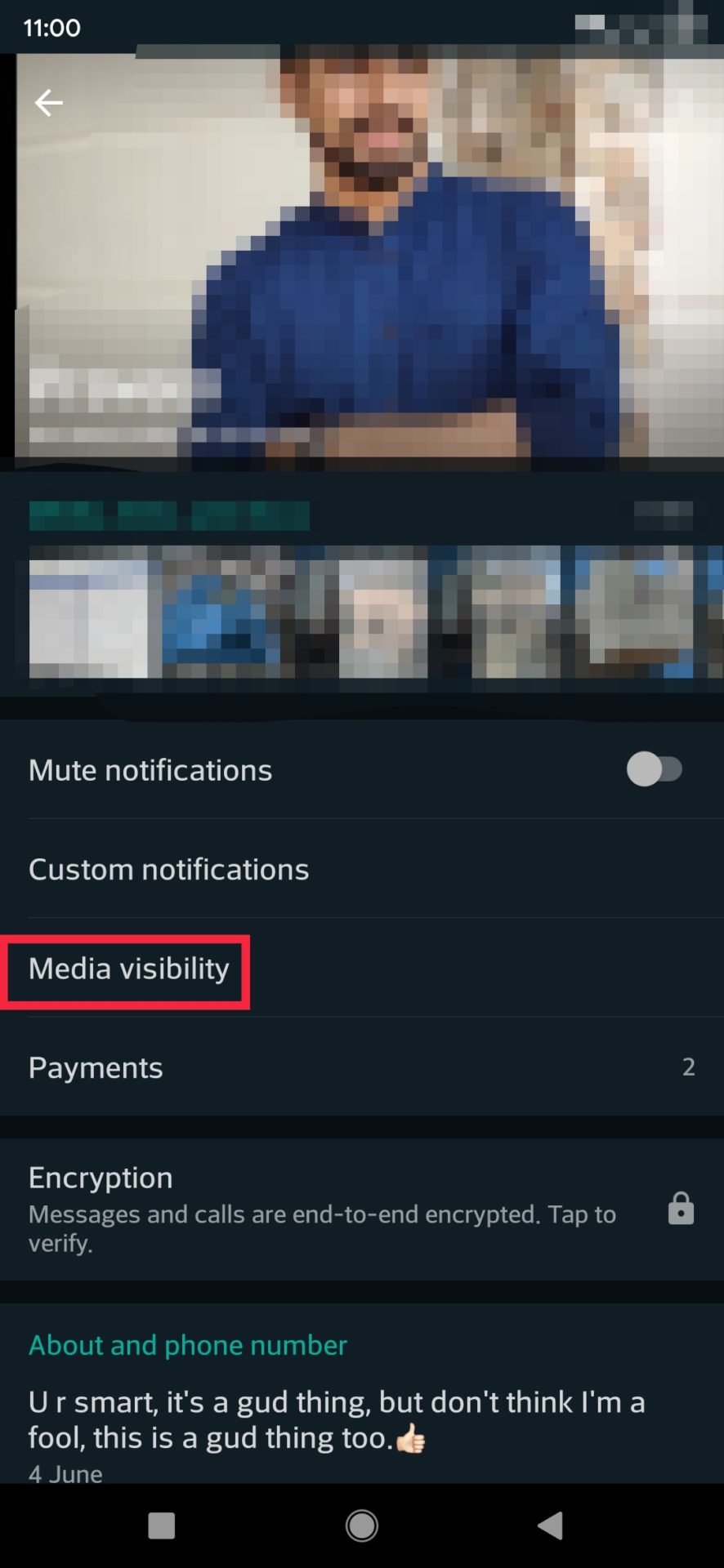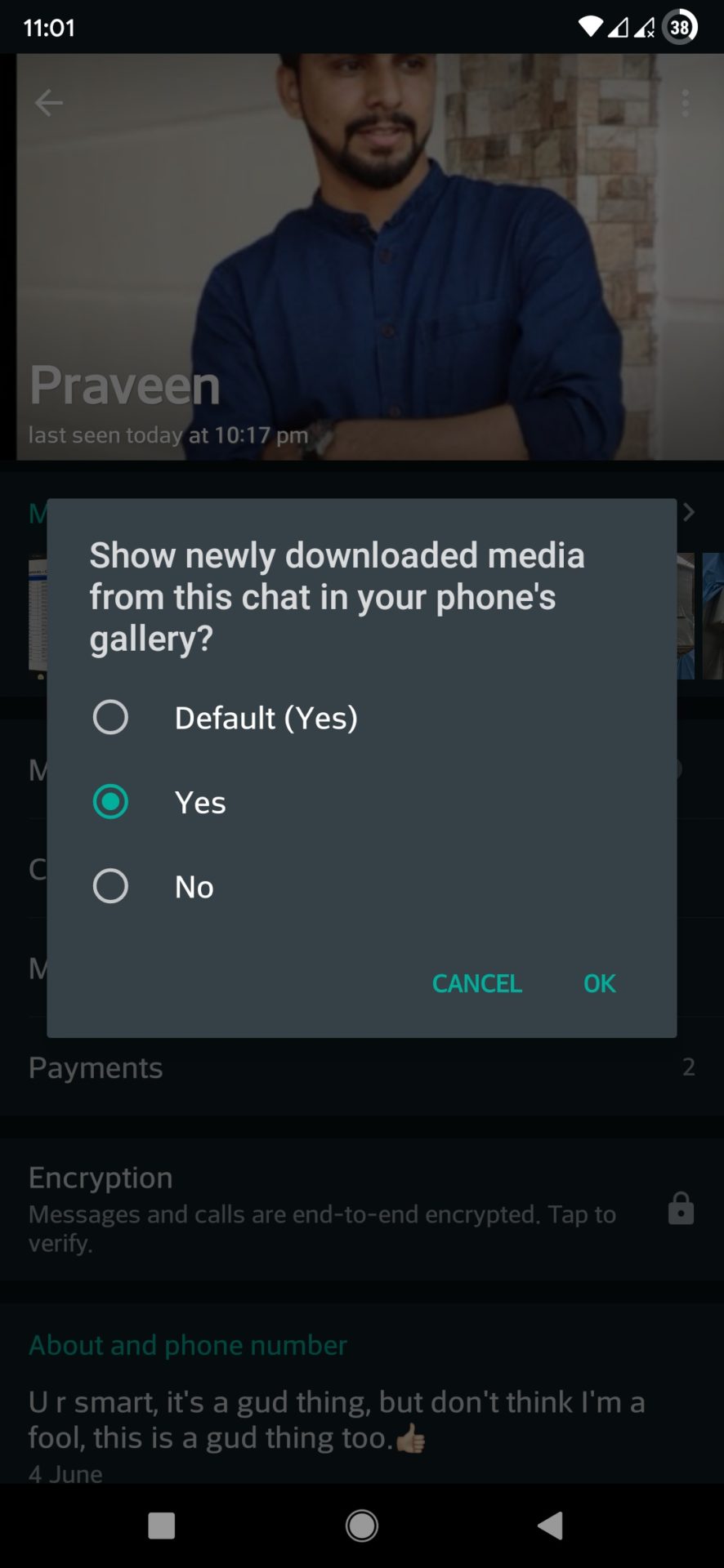WhatsApp is the most popular instant messaging app in the world where billions of people share images and videos with their friends, relatives, colleagues, and loved ones. Once you receive and downloaded these media files from a contact in WhatsApp, it’s automatically saved to your phone’s storage. Most of the media files received are not worthy of keeping to the gallery. That’s why you should use the below settings to Stop Saving WhatsApp Media to Phone’s Gallery.
These WhatsApp media maybe be confidential, and anyone with access to your gallery can see that. These WhatsApp media not only clutter your phone’s gallery but also eat up a lot of storage. Luckily, there’s an option available to de-clutter your phone and stop WhatsApp to save images and videos to the gallery automatically.
How to Stop Saving WhatsApp Media to Phone’s Gallery
There are multiple ways to hide WhatsApp media from the phone gallery automatically. As a solution, you need to deactivate the “Show media gallery” under Media visibility. After that, any new media file will be blocked and showing up in the gallery. You can still be able to view them from the WhatsApp threads that they were received.
Stop all WhatsApp media from appearing in the gallery
With this method you can stop all WhatsApp photos & videos from appearing in the phone’s gallery app. Your media files will not show up in the gallery, but it will still be accessible within WhatsApp. Check the below steps to stop all WhatsApp media from appearing in the gallery.
- Open WhatsApp on your phone.
- Click on menu options (three-dot in the top right)
- Tap on Settings and click on chat.
- Disable the toggle in front of Media Visibility.
- Once disabled, your newly downloaded media will not be showing in the phone’s gallery.
Hide Photos & Videos in WhatsApp from individual chats and groups
Un-checking the ‘Show media in gallery’ option will automatically hide WhatsApp media received from all the chats. But what if you want to show or hide WhatsApp photos or videos from individual chats and groups? It’s possible, to do that, you need to open that particular chat or group and control the media visibility option. Check the below steps to hide all new photos & videos in WhatsApp from individual chats and groups.
- Open the chat or group whose images/videos you don’t want to appear in the gallery.
- Tap on the three-dot menu and select View contact or Group info (you can also tap the contact’s name or group subject)
- Tap on the Media visibility option.
- Set “Show newly downloaded media from this chat in your phone’s gallery?” to Yes (If you want media to appear in the gallery) and No (If you don’t want media files to appear in the gallery).
- Select OK to complete the process.
Dot Method to Hide WhatsApp Media
You can create a .nomedia file to hide all the WhatsApp media files from the gallery completely. To do that, go to your File Manager and open the WhatsApp folder. On the WhatsApp folder, tap on Media > WhatsApp Images and create a new file named .nomedia within it. Check how to use the dot method to hide WhatsApp media from below.
- Open the File Manager on your phone.
- Head over to the WhatsApp -> Media -> WhatsApp Images.
- Create a file named .nomedia.
- Done!
Wrapping Up:
If you want to have some privacy or want to keep your gallery clean from WhatsApp clutters, you should hide these media files from the gallery. You can also stop Whatsapp media from saving to Google Photos by stop back up & sync or deselect from the device folder.
Have any questions? Do let us know that in the comments below. Stay connected with us via Facebook and Twitter to read more such helpful posts.