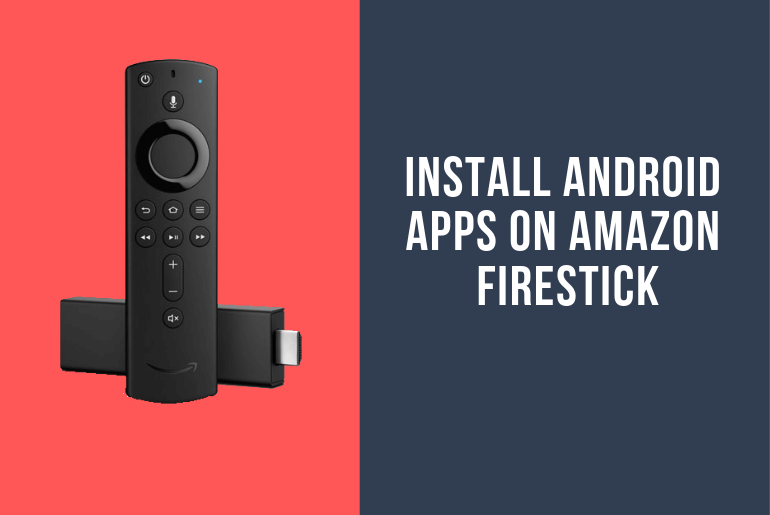Amazon’s Fire TV and Firestick run on a modified version of Android. Fire TV and Firestick have official access to Amazon’s Appstore but you can install other apps too. Amazon Store doesn’t have all the apps but you can easily Install Android Apps on Amazon FireStick.
Most of the Android apps are designed for the phone and lack the necessary API and design to work with a TV remote interface. There may be some apps that won’t support but most of them can easily be sideloaded on Firestick.
The way the Android APKs are sideloaded on FireStick is a bit different than the Android devices however to Install Android Apps on Amazon FireStick, you won’t need root access, you won’t need to modify your hardware. All you need is a third-party app and Wi-Fi access and you’re set.
How to Install Android Apps on Amazon FireStick
Here we share four different methods to Sideload Apps on FireStick. Before you install the Android apk on FireStick, you need to changes some settings and Enable Third-Party Apps in Settings.
Enable Third-Party Apps in Settings
Like an Android phone, if you need to sideload the apk you need to enable the Apps from Unknown Sources option. The option is disabled by default, you will get an error if proceed without enabling it. Check how to Enable Third-Party Apps in Settings in FireStick.
- Go to your Fire TV Stick’s Homepage and locate the Settings tab on the far right.
- Scroll right and choose Device
- Move down and select Developer Options
- Enable Apps from Unknown Sources, USB Debugging, and ADB Debugging.
- Accept the warning messages.
- Press the Back button on your remote and select Device > About > Network.
- you’ll see the IP Address of your FireStick on the right side column
- Note the IP Address for later use.
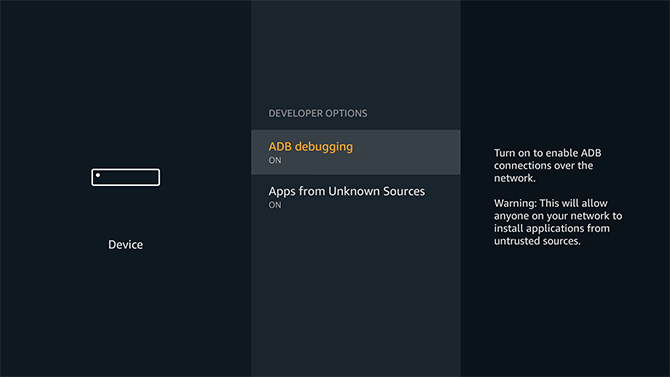
Sideload Apps on FireStick from your Android Phone
The quickest and the easiest way to install apps on a Fire Stick is with an Android phone. All you need is the Easy Fire Tools or Apps2Fire app on your Android phone and the app you want to install on your firestick. The app lets you “push” the apk from an Android device to your Fire TV. Check How to Install Android apps on Amazon FireStick via Android Phone.
- Download and Install the Easy Fire Tools or apps2fire app on your Android Device.
- Install the app you want in FireStick on your Android device.
- Run the app it will create a list of your local installs.
- Once the scan is complete, slide the menu left and tap Setup.
- On your Fire TV, go to Settings > About – Network and write down the IP address on the right.
- In apps2fire or Easy Fire Tools, enter your FireStick’s IP address, then tap “Save”.
- Go to the Local Apps tab and scroll down to the app you want to install on Fire TV.
- Tap the app, then select “Install”.
- The app will be sent over the network to your FireStick.
- Run the app on FireStick.
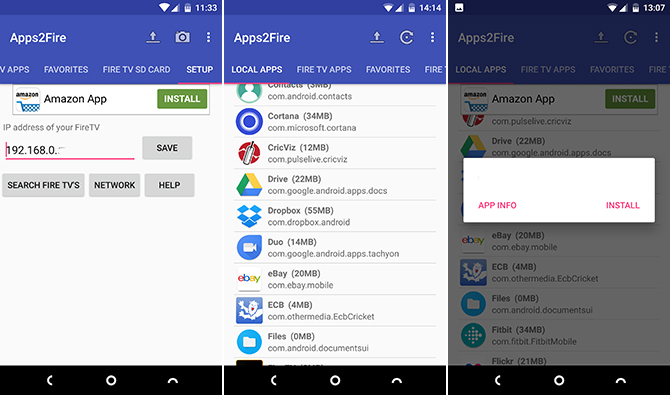
Sideload Apps on FireStick using ADB
If you don’t have an Android phone but have an apk file of the app you want to install, you can still sideload apps to your FireStick using ADB. This can be done via third-party software adbLink which is available for Windows, Mac, and Linux. To work both FireStick and PC should be running over the same wifi network. The software is used to manage installed programs, add new content, or remove apps. Check Sideload Apps on FireStick over ADB from below.
- Download and Install the adbLink on your PC.
- Run adbLink.
- Click on “New” to create a new Fire TV device profile.
- In the next window, enter the name, description, and the IP address of your Fire TV Stick.
- Select the profile you created in the “Current device” drop-down list, click on “Connect”.
- On your PC, download the apk files you want to add to your Fire Stick.
- In adbLink, click the “Install APK” button.
- Select the file you downloaded and click “ok”
- adbLink will automatically install the app to your Fire TV device.
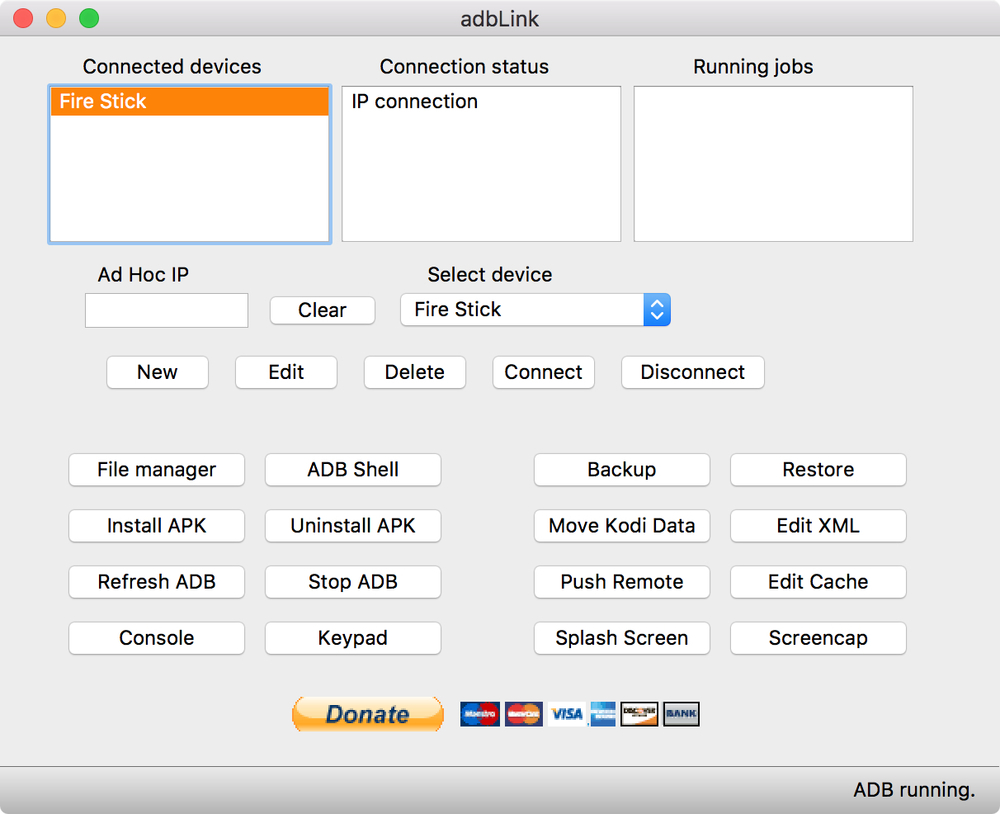
Install Apps on FireStick using Downloader App
If you don’t have an Android device or trouble finding the IP Address or set up ADB, use the Downloader App to install an app on your FireStick. Downloader App is free and available on Amazon Store as well. It has a built-in browser where you can search and download the apps. Follow the below guide to Install Apps on FireStick using Downloader App.
- Open the Amazon Appstore on your FireStick.
- Search and Install the Downloader.
- Launch the Downloader app.
- In the Downloader app main menu, enter the URL of the app. Also, you can use the built-in browser to navigate to the apk page and Download it from there.
- The download will automatically start.
- Once complete, Highlight the app and select “Install” to start, then “Done” to finish.
- Your app will appear on the home page and under “Apps.”

Install Android Apps on Amazon FireStick using ES File Explorer
Another way to install Android APK files on your FireStick is by using ES File Explorer. It will manage the apps remotely and use the FTP connections or Cloud to install the app. Follow the below guide to FTP connections.
- On your Fire TV, go to the AppStore, search for and install ES File Explorer.
- Launch the ES Explorer app.
- Select the Cloud option in ES File Explorer and select your cloud service.
- Log into your cloud storage using ES File Explorer.
- Navigate to the APK file, select it, download, and install.
- You can also use the FTP connection to push the files to firestick.
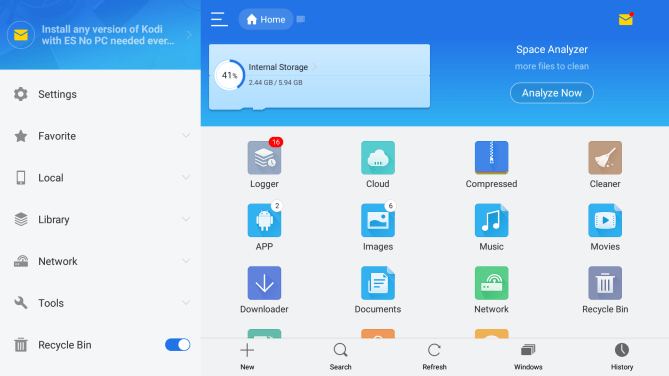
Wrapping Up:
There are plenty of options for you to Install Android Apps on your FireStick or FireTV. We shared the four methods and none of them required special permission like rooting or modifying your device. So if you don’t find your favorite app on the app store, use any of the above methods to sideload it.