Linking your Instagram and Facebook accounts makes simultaneous sharing easy and makes your social media experience more seamless. You can share posts and stories directly from Instagram to Facebook. However, If you have privacy concerns or you’d prefer to keep your accounts separate for any reason then use the guide below to unlink Instagram and Facebook Accounts.
Your accounts are not modified or deleted when you disconnect Facebook and Instagram from each other. Unlinking Facebook and Instagram keeps your social media profiles separate, so you won’t be able to auto-share posts from one platform to the other, and you won’t be able to participate in other shared activities. If you want, you can always resync your accounts later.
How to Unlink Instagram and Facebook in 2022
Here’s how to unlink Instagram and Facebook on a mobile phone and a computer. If you don’t want the merged messaging experience, we also have a guide on how to disconnect Facebook Messenger from Instagram.
How to Unlink Facebook From Instagram on Mobile
Instagram users can easily unlink their two accounts with a few steps by using the Instagram app on mobile devices. Here’s how to disconnect Facebook from your Instagram account.
- Open the Instagram app and tap your profile icon in the lower-right corner.
- Tap the Menu icon (three horizontal lines)) in the upper-right corner.
- Tap Settings.
- In Settings, tap Accounts Center.
- Tap Accounts & profiles.
- You will see a list of your accounts. Tap on your Facebook account.
- Now from the given options, tap Remove From Accounts Centre.
- When the confirmation message appears, tap Continue.
- Tap Remove [account name] to confirm.
- Done, you’ve successfully unsync your Facebook account from Instagram.
How to Disconnect Instagram From Facebook App
While people tend to use Facebook on their mobile devices, we share a guide to remove an Instagram account from your Facebook App.
- Open the Facebook app and tap the Menu icon (three horizontal lines)) in the upper-right corner.
- Tap Settings.
- Scroll down to the bottom and tap Accounts Center.
- Tap Accounts & profiles.
- You will see a list of your accounts. Tap on your Instagram account.
- Now from the given options, tap Remove From Accounts Centre.
- When the confirmation message appears, tap Continue.
- Tap Remove [account name] to confirm.
- Done, your Instagram account is unlinked from your Facebook account.
How to Unlink Facebook and Instagram on Desktop
Unlink your accounts on the Facebook/Instagram website in basically the same way as the app. The guide below uses screenshots from the Facebook website, but the method remains similar on Instagram as well.
- Log in to Facebook and click the down arrow in the top right corner of your screen. Select Settings and Privacy from the pop-up menu.
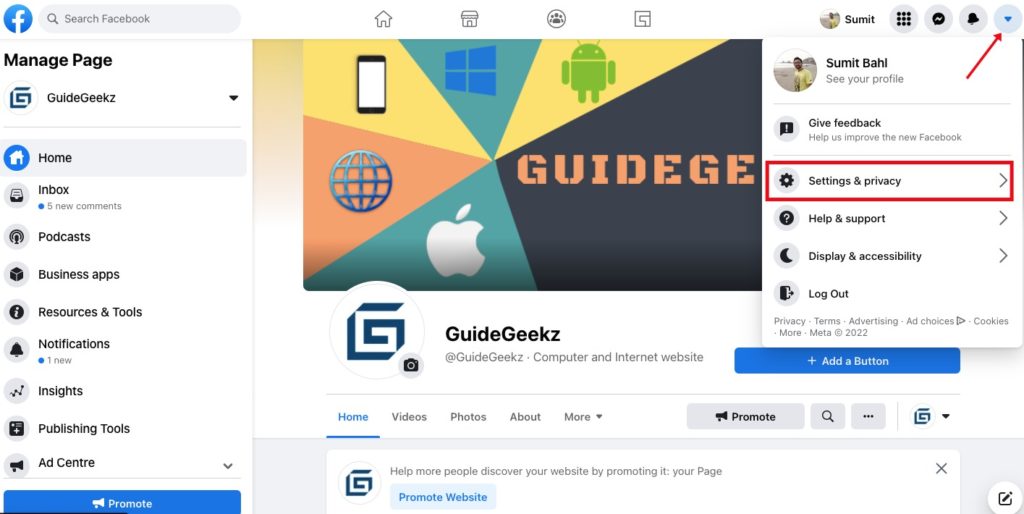
- Select Settings under the Settings & Privacy menu.
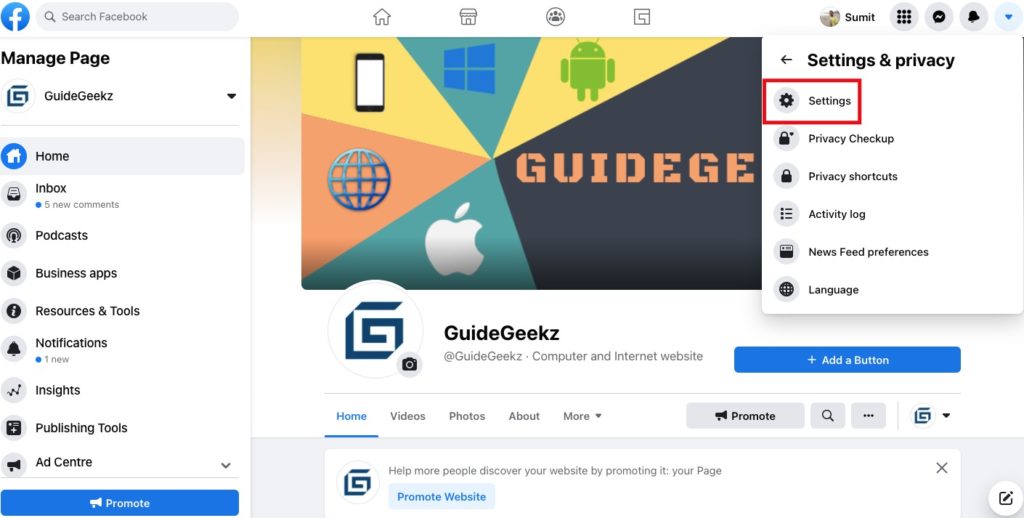
- Scroll down the Settings page and click on the Accounts Center in the lower left.

- On the Accounts & Profiles page, you will see your linked accounts. Click the Instagram account that you want to unsync.

- Click on Remove from Account Center in the pop-up window.

- A prompt will appear asking to confirm your choice. Click Continue.

- Confirm your selection by clicking the Remove button to disconnect your Facebook and Instagram accounts.

How To Remove Instagram Posts From Facebook
Even when you disconnect both the social media networks, you will still notice Instagram posts that you have shared on Facebook previously. To remove Instagram posts from Facebook, you will have to delete them manually from your Facebook account. Here’s how to delete your Instagram posts shared on Facebook through your Activity Log.
- Open the Facebook app and tap the Menu icon (three horizontal lines)) in the upper-right corner.
- Tap Settings.
- Scroll down to the bottom and tap Activity Log in Your Information section.
- Select Manage Your Posts in the Your Posts section.
- Tap on Filters.
- Select Categories and select Posts from other apps.
- You’ll see all the posts you’ve shared from Instagram and other apps.
- Mark all the ones posted from Instagram and tap Trash at the bottom right of your screen to delete all Instagram Posts From Facebook.
Disconnect Instagram DMs and Facebook Messenger
Facebook and Instagram combined their messaging services to allow for cross-platform communication. The update seamlessly connect with people across Instagram and Messenger by using either app to send messages. However, if you want to keep your Facebook and Instagram profiles separate, this can be a cause for concern. Thankfully, you can easily unlink Instagram DMs and Facebook Messenger.
- Open the Instagram app and tap your profile icon in the lower-right corner.
- Tap the Menu icon (three horizontal lines)) in the upper-right corner.
- Tap Settings.
- In Settings, Go to Privacy and tap Messages.
- Here, under Message Controls, tap on People on Facebook option.
- Select Don’t receive requests.
- Done, this will unlink your Instagram DMs from Facebook Messager.
Wrapping Up: Disconnecting Facebook and Instagram
This is the easiest way to Unlink Instagram and Facebook Accounts. So go ahead and Disconnect the two accounts either from the Facebook/Instagram website or Android and iOS mobile apps.
Have any questions? Do let us know that in the comments below. Stay connected with us via Facebook and Twitter to read more such helpful posts.

































