Today we discuss How to Flash TWRP Recovery on Samsung devices using Odin Tool. Odin is windows based Flashing or Rooting tool which is specially made for Samsung Smartphones and tablets. With Odin, you can flash Custom ROMs, Stock Firmware, Root your device or flash TWRP Recovery on Samsung Devices. If you ever want to Flash Custom recovery, then check How to Flash TWRP Recovery on Samsung devices using Odin Tool from below.
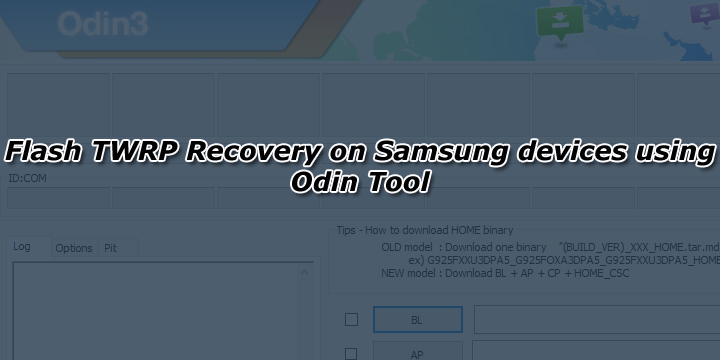
Odin is similar to SP Flash Tool for Mediatek, but this one is used on Samsung devices. Odin allows you to flash stock firmware as well as flash Custom Recovery on Samsung Smartphone and Tablets Only. It is usually used for flashing Root packages, flashing Stock Firmware, and flashing custom recoveries on Samsung devices. But you can also use Odin to flash Modem file, Bootloader file, or a CSC file. It doesn’t support devices other than Samsung. Check how to install TWRP Recovery on Samsung devices using Odin Tool from below.
Odin not only Install TWRP Recovery on Samsung devices but also bring bricked device back to normal. If you ever bricked your device or stuck at bootloop, you can easily unbrick Samsung devices using Odin. Follow below steps to Flash TWRP Recovery With Odin on Samsung devices.
Requirements:
- Download the TWRP Recovery for your device.
- Download Latest Odin Tool for Windows or Odin for Mac.
- Samsung USB drivers should be installed on your Computer
- Original USB cable and working PC.
How to Flash TWRP Recovery on Samsung devices using Odin Tool
1) First, Enable USB debugging and OEM Unlock option from setting. For that –
- Go to Settings> About Device.
- Scroll down and tap on Build number 7 times.
- Developer mode has been enabled on your device.
- Now find USB Debugging and OEM Unlocking (Only in Marshmallow) and Enable it.

2) Download TWRP Recovery for your Samsung device and save it on your device.
3) Now Download the Odin from above and extract the zip file.
4) Run the Odin file on your PC.
5) Connect your device via data cable to your PC and reboot it into Download/Odin mode.
6) To enter your Samsung device into download mode –
- Turn off your phone.
- Press and hold the Home + Volume Down + Power buttons.
- You see the warning screen, Press Volume Up to continue.

7) In Download mode, ID: COM port turned blue and added message appears in Odin message box if your device is recognized by Odin.
 8) If ID: COM don’t turn blue means the device driver is not correctly installed or USB cable may be faulty.
8) If ID: COM don’t turn blue means the device driver is not correctly installed or USB cable may be faulty.
9) Now click on AP/PDA tab and select the TWRP file .tar or .md5 file.
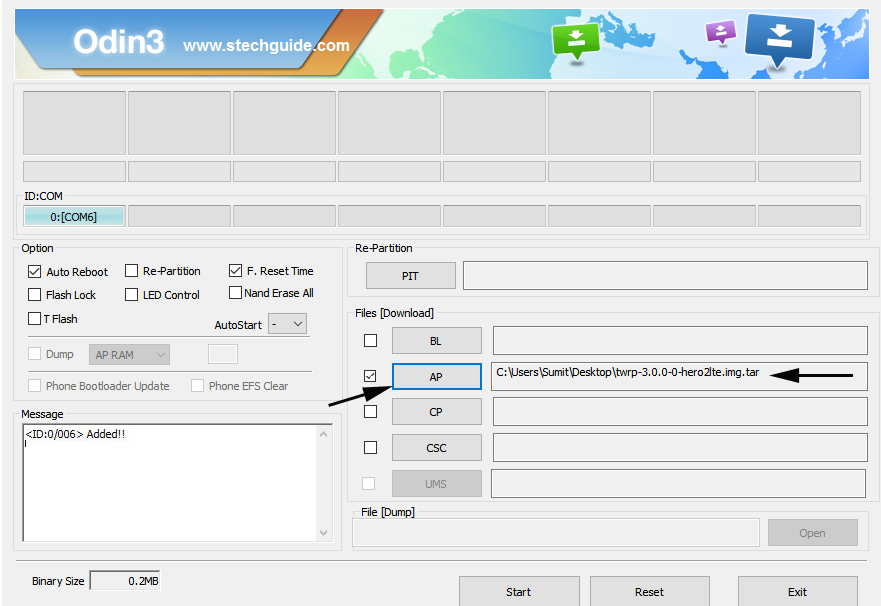
10) Make sure that only Auto Reboot and F.Reset Time are ticked(enabled).

11) Click on Start button to start the flashing process. Wait until you see the Pass message on your Odin screen.

12) Done! This will Flash TWRP Recovery using Odin Tool.
This is the complete guide of How to Flash TWRP Recovery on Samsung devices using Odin Tool. If you have any question related to this post, feel free to leave that in the comment section.
