Good news for Motorola users, the much-awaited Android 11 update for Moto G9, G9 Power, and G9 Play starts rolling out. The update brings Android 11 to the device along with new media controls, new privacy, Android security features, performance enhancements, and more. You can Download Android 11 Update for Moto G9, G9 Power, and G9 Play from below.
The new Moto G9, G9 Power, and G9 Play Android 11 update has the software version RPX31.Q2-58-16 and rolling out in a phase-wise manner and weighs around 1.2GB. If you don’t want to wait, you could just go to Settings and manually check or follow the below guide or Download Motorola G9 Android 11 OTA zip file from below to update it manually.
You can manually check Android 11 OTA Update for Moto G9, G9 Power, and G9 Play by going to the phone Settings -> System -> Software Update. You can manually update Moto G9, G9 Play, and G9 Power to Android 11 by downloading the OTA file from below.
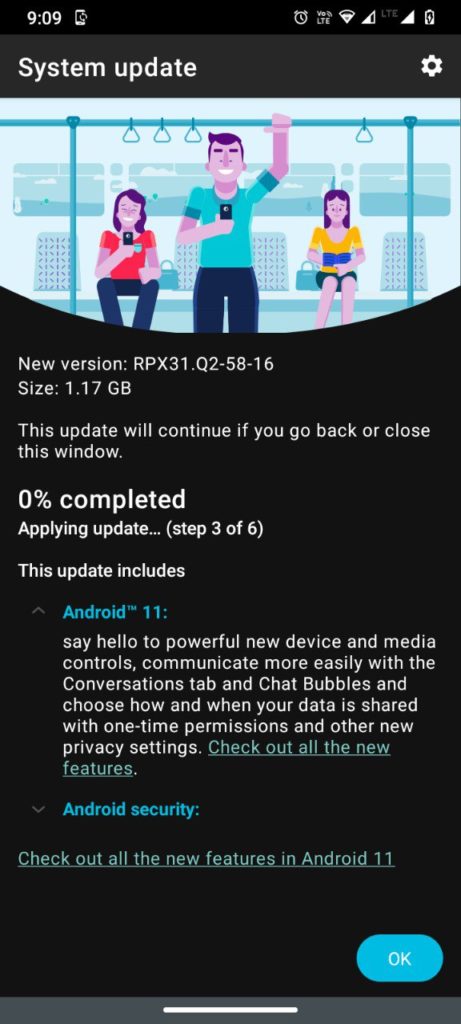
Before You Begin
- This method is device-specific. Don’t try this on any other device.
- Follow the steps correctly otherwise, you may brick your device. We Guidegeekz.com is not responsible for any damage to your phone.
- Charge your device to 60- 70% to prevent it from accidental shutdown.
- Take a complete backup of everything important.
Download Android 11 Update for Moto G9, G9 Power, and G9 Play
- Moto G9 Android 11 OTA Zip – Available Soon
- Moto G9 Play Android 11 Firmware Zip (Version: RPX31.Q2-58-16)
- Moto G9 Power Android 11 Firmware Zip (Version: RZC31.Q2-57-12)
-
- For Retail UK (Model No – XT2091-3) – Download
-
How to Install Android 11 Update on Moto G9, G9 Power, and G9 Play –
Method 1 for OTA Update–
1) Download Moto G9 Play Android 11 OTA Zip from above and save it to internal memory.
2) Reboot Motorola G9 to Recovery mode by using the command adb reboot bootloader or by using the below steps.
- Turn Off your device
- Press and hold ‘Vol Up+Vol Down+Power’ button
- You will see no command with dead Android
- Now press Volume Up + power to enter into recovery mode.
3) In recovery mode select Apply update from SD Card.
4) Choose the zip file and wait.
5) Done! Reboot your phone after the process complete.
Method 2 – Install Android 11 Factory Image on Motorola G series
- First, enable the USB debugging option from setting ->developer option. To enable Developer Options, go to About phone and tap the Build Number 7 times.
- Download ADB and Fastboot and install it on your PC.
- Now Download the correct firmware for your device from above and extract it to the ADB installation directory.
- Now go to adb and fastboot installation directory and open the command window there by pressing and hold the ‘shift’ key and right-click anywhere in that folder.
- Now Reboot your phone into Bootloader mode by turn it off and press and hold ‘Power + Volume Down‘.
- Now issue the below commands one by one. (If you are using mfastboot then type ‘mfastboot‘ instead of ‘fastboot‘)
fastboot getvar max-sparse-size fastboot oem fb_mode_set fastboot flash partition gpt.bin fastboot flash bootloader bootloader.img fastboot flash vbmeta vbmeta.img fastboot flash radio radio.img fastboot flash bluetooth BTFM.bin fastboot flash dsp dspso.bin fastboot flash logo logo.bin fastboot reboot fastboot fastboot flash boot boot.img fastboot flash dtbo dtbo.img fastboot flash recovery recovery.img fastboot flash super super.img_sparsechunk.0 fastboot flash super super.img_sparsechunk.1 fastboot flash super super.img_sparsechunk.2 fastboot flash super super.img_sparsechunk.3 fastboot flash super super.img_sparsechunk.4 fastboot flash super super.img_sparsechunk.5 fastboot flash super super.img_sparsechunk.6 fastboot flash super super.img_sparsechunk.7 fastboot flash super super.img_sparsechunk.8 fastboot flash super super.img_sparsechunk.9 fastboot flash super super.img_sparsechunk.10 fastboot flash super super.img_sparsechunk.11 fastboot flash super super.img_sparsechunk.12 fastboot flash super super.img_sparsechunk.13 fastboot flash super super.img_sparsechunk.14 fastboot flash super super.img_sparsechunk.15 fastboot reboot bootloader fastboot erase carrier fastboot erase ddr fastboot oem fb_mode_clear fastboot reboot7) Done! Above steps will flash Stock Android 11 Firmware of Moto G9 series.
Wrapping Up:
Moto G9 series Android 11 will be available to all users via OTA but if you’re the impatient type then you could follow the above procedure to Download Android 11 Update for Moto G9, G9 Power, and G9 Play and flash it manually. If you have any questions related to this post, feel free to leave that in the comment section.

